Getting Started Tutorial
Harmonize the Product Data
Now that we have modeled the Product entity type and defined a model-to-model mapping for it, we can use the Data Hub Framework to harmonize our source data with our entity model. Harmonization creates canonical entity instances containing the necessary parts of your source data.
Recall from earlier that the Data Hub Framework can use the Entity Services model definition and a mapping to generate harmonization code. In this exercise, we will do the following:
- Create a harmonize flow that uses a model-to-model mapping to guide harmonization code generation.
- Run the flow to create harmonized Product entities in the FINAL database.
To begin, click Flows in the top navigation bar.

Create the Harmonize Flow
Use the following procedure to create a Product harmonize flow:
- Click + next to Harmonize Flows.
- Type Harmonize Products in the Harmonize Flow Name field.
- Click on ProductMapping under Mapping Generation.
- Click CREATE. A new harmonize flow is created.
The following picture summarizes the steps for creating the Harmonize Products flow:
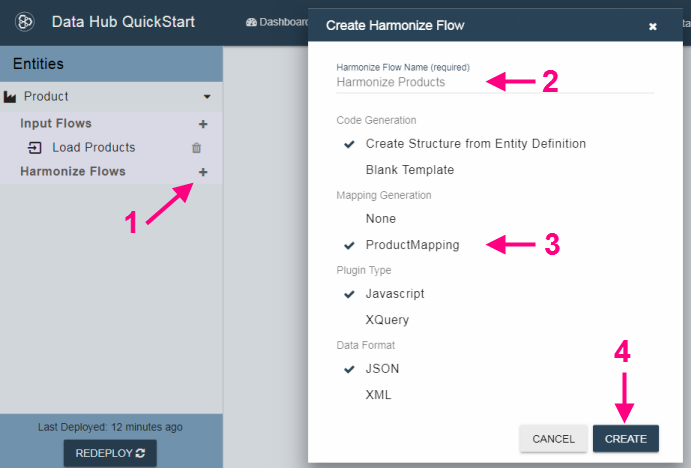
When you create the flow, QuickStart generates harmonization code based on the Product entity model and the ProductMapping model-to-model mapping, and then deploys the code to MarkLogic.
Though you can customize the harmonization code, it is not necessary. The mapping expressed everything needed to create Product entities. For example, the mapping caused the generated code to include the following assignments for initializing a Product instance:
/* These mappings were generated using mapping: ProductMapping, version: 1 on ... */
let sku = !fn.empty(source.xpath('//SKU')) ? xs.string(fn.head(source.xpath('//SKU'))) : null;
let price = !fn.empty(source.xpath('//price')) ? xs.decimal(fn.head(source.xpath('//price'))) : null;
We’ll dig deeper into the generated code when we work with our second entity later in this tutorial.
Run the Flow
When you run a harmonization flow, the Data Hub Framework uses the data in your STAGING database to generate canonical entity instances in FINAL database.
Use the following procedure to run a flow:
- Click the Flow Info tab if you are not already on that tab.
- Click Run Harmonize to start the flow. A pop-up appears at the bottom of the page indicating your harmonization job has started.
When harmonization completes, a notification pop-up appears at the bottom of the page.
Check the Harmonized Job Status
Recall that we verified the job status after running the input flow. We will now do the same thing for the harmonize flow.
- Click Jobs in the top navigation bar to view your jobs.
- Verify the harmonization job appears in the list and has a FINISHED status.
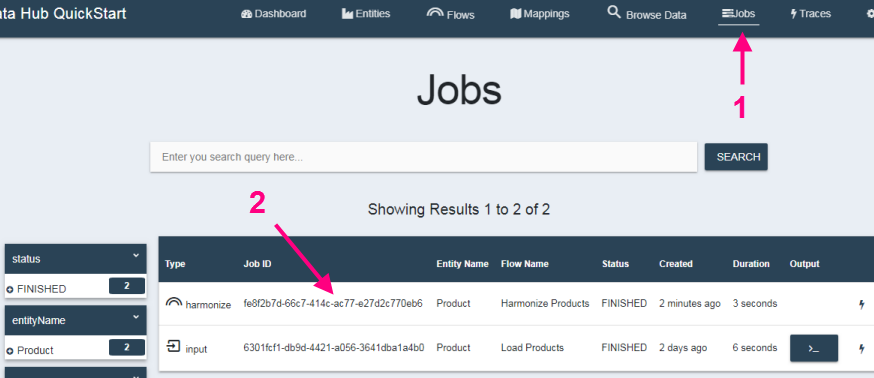
Explore the Harmonized Data
To explore the harmonized data:
- Click Browse Data in the top navigation bar to display the data browser.
- Select Final in the database dropdown. The search results show the harmonized documents.
- Click a result to see the harmonized data. For example:
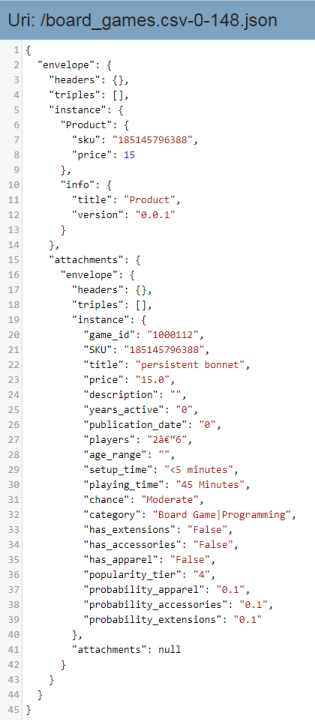
Up Next
Congratulations! You just loaded and harmonized your product data. Up next is doing the same thing for the order data.