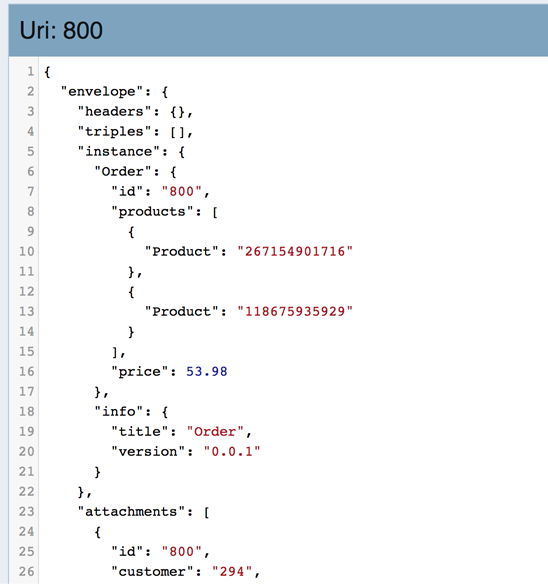Getting Started Tutorial
Harmonize the Order Data
Now that we have modeled the Order entity we can use the Data Hub Framework’s code scaffolding to generate harmonization code and then customize it for our application.
Recall that you can either generate customized harmonization code based on a model-to-model mapping, as we did with Product, or you can generate default harmonization code and customize it. In this exercise, we will generate and customize the default code since the price property of an Order is a computed value.
Create the Order Harmonize Flow
Follow these steps to create a harmonize flow for Order entities and generate the default flow code:
- Click Flows in the top navigation bar.
- Click the + icon next to Harmonize Flows
- Type Harmonize Orders in the Harmonize Flow Name field
- Click Create.
The following picture summarizes these steps:
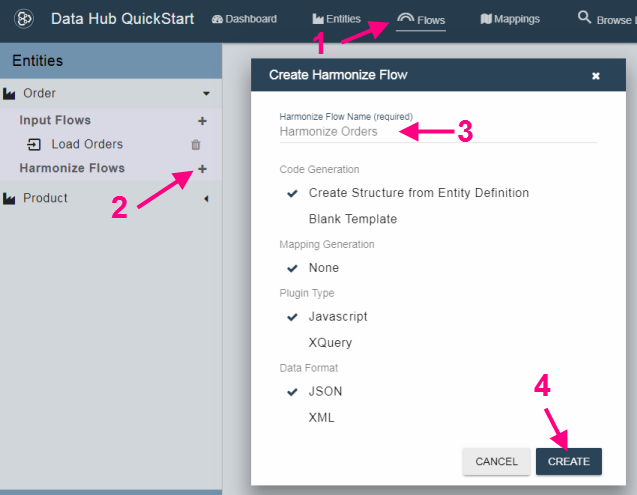
Since we used the default option of Create Structure from Entity Definition and did not specify a mapping, the Data Hub Framework creates boilerplate code based on the Order entity model. The code includes default initialization for the entity properties, which we will modify after a brief overview of the harmonization code and the server-side plugins that use it.
Harmonization Flow Basics
Harmonize flows are designed to operate on your data in batches. A set of plugins on MarkLogic orchestrate the processing and provide hooks for domain-specific code. When you create a flow, the Data Hub Framework generates harmonization code that the plugins call into when you run the flow.
The framework also provides ways to run a harmonize flow on-demand for single items.
A harmonization flow uses the following plugins:
- main: orchestrates the behavior of the other plugins
- collector: returns a list of strings to operate on
- content: returns data to put into the content section of the envelope
- headers: returns data to put into the headers section of the envelope
- triples: returns data to put into the triples section of the envelope
- writer: receives the final envelope and writes it to the database.
The main plugin receives id values from the collector and orchestrates the behavior of the other plugins. The collector plugin returns a list of things to operate on. The Data Hub Framework then breaks the list of things into parallel batches of a configurable size and sends each item to the content, headers, triples, and writer plugins, in turn, as a transaction.
The writer plugin acts last. By default, the writer inserts the envelope into the FINAL database, but you can do whatever you like. For example, you could push the envelope on to a message bus or send a tweet.
The following diagram shows the steps in a harmonize flow:
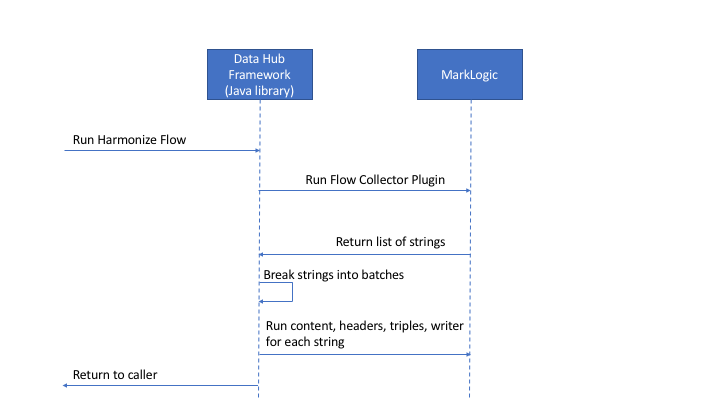
In this exercise, we will examine and customize the harmonization code for the collector and content plugins.
When you create a flow, the Data Hub Framework generates harmonize code to be run by the plugins. You can review and modify the code using the tabs of the Quickstart Flows view. For example, if you click on the Harmonize Orders flow on the left, you see the following:
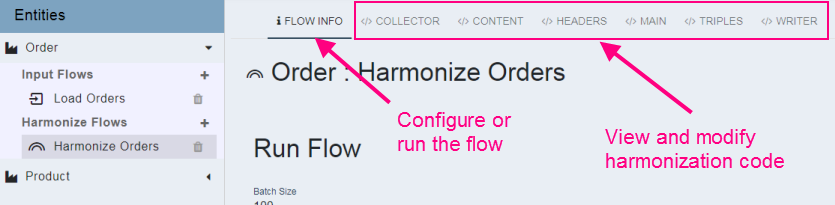
Customize the Collector Plugin Code
Click the COLLECTOR tab to view the collector plugin code. We will discuss the cusotmizations and then apply them.
The Data Hub Framework calls the collect function to “collect” a list of ids for the flow to operate on. By default, this function generates a list of source document URIs. The ids can be anything: URIs, relational row ids, twitter handles - whatever suits the needs of your application.
The options parameter passed into the collector plugin contains the following properties by default:
- entity: the name of the entity this plugin belongs to (“Order”)
- flow: the name of the flow this plugin belongs to (“Harmonize Orders”)
- flowType: the type of flow being run (“input” or “harmonize”; in this case, “harmonize”)
The “Load Orders” input flow automatically grouped the source documents into a collection named “Order”. The default code uses that collection to derive a list of URIs:
cts.uris(null, null, cts.collectionQuery(options.entity))
This approach worked for the Product entity type. However, the order source data in the STAGING database consists of one document for each item that occurs in an order. During harmonization, we want to collect all the items in the same order into a single Order entity.
Therefore, we will change the collector to generate a list of the unique order ids, instead of a list of URIs. The code below uses the jsearch library library to find all the values of id in the Order collection:
jsearch
.values('id')
.where(cts.collectionQuery(options.entity))
.slice(0, Number.MAX_SAFE_INTEGER)
.result();
By default jsearch will paginate results. The slice() call tells jsearch to return all results from 0 to a really big number.
Now, we’ll apply our customization: Replace the contents of the COLLECTOR tab with the following code, and click SAVE.
Customize the Content Plugin Code
Click the CONTENT tab to bring up the content plugin code. We will discuss the cusotmizations and then apply them.
The createContent function is the main entry point for the content plugin. Because of our collector plugin customization, the id parameter passed to this function will be an order id generated by the collector plugin.
We will modify createContent to collect all the items that are part of the same order into a single Order entity. In addition, we will calculate the total cost of the order.
We will use the jsearch library to find the relevant source documents. The following query finds all order source documents with a matching order id:
var orders = jsearch
.collections('Order')
.documents()
.where(
jsearch.byExample({
'id': id
})
)
.result('value')
.results.map(function(doc) {
return doc.document.envelope.instance;
});
We apply a map function to the matching documents to extract the original content that the input flow stored in the instance part of the envelope. The orders variable will contain an array of original JSON objects.
Given all the products in the same order, the following code sums up the prices and adds a reference to each Product in the order to the products property of the Order instance. The products are included by reference, using the sku to identify each product.
/* The following property is a local reference. */
var products = [];
var price = 0;
for (var i = 0; i < orders.length; i++) {
var order = orders[i];
if (order.sku) {
products.push(makeReferenceObject('Product', order.sku));
price += xs.decimal(parseFloat(order.price)) * xs.decimal(parseInt(order.quantity, 10));
}
}
The default code includes some additional functions that we will remove because we do not need them.:
extractInstanceProduct: Extracts a Product instance in a form suitable for inlining in an Order instance. Since we include Product entities by reference, we discard this function.extractInstanceOrder: Extracts an Order instance from an order source document. Since we do not have a one-to-one correspondence, we cannot use this function.
Though we do not use extractInstanceOrder, our customized createContent function must produce the same kind of structure, so we hoist the following block of code into createContent:
return {
'$attachments': attachments,
'$type': 'Order',
'$version': '0.0.1',
'id': id,
'price': price,
'products': products
}
Now, we’ll apply our customizations: Replace the contents of the CONTENT tab with the following code and click SAVE.
Run the Harmonize Flow
Next, run the flow using the following steps:
- Click the FLOW INFO tab.
- Click RUN HARMONIZE to start the flow.
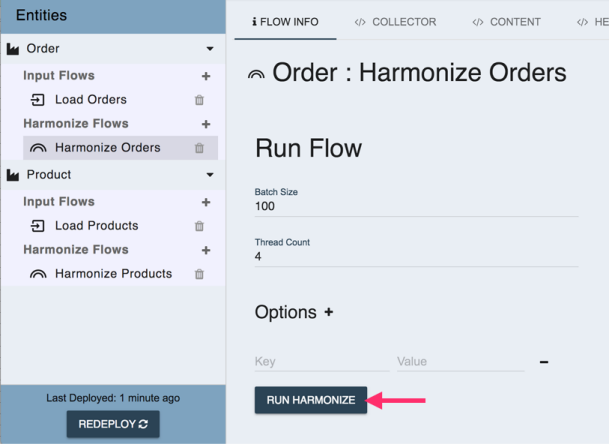
View the Harmonized Orders
Similar to what we did after running the other flows, you might want to verify that the job finished.
- Click Jobs in the top navigation bar.
- Confirm the harmonize job status is FINISHED.
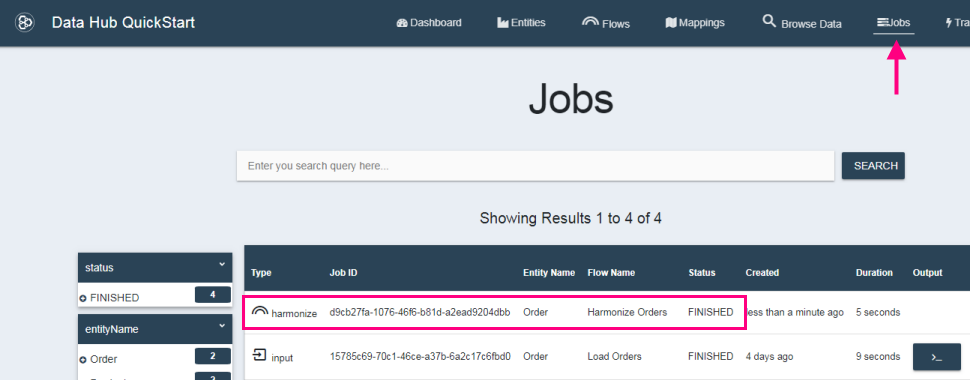
You might also want to explore your harmonized data.
- Click Browse Data.
- Change the database to Final.
- Click the Order facet to filter the results.
You should see harmonized documents in the search results.
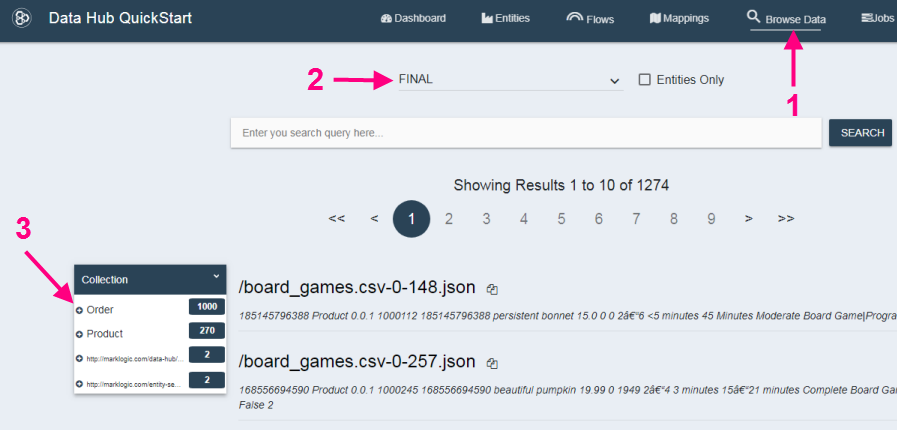
Click a result to see the raw data.