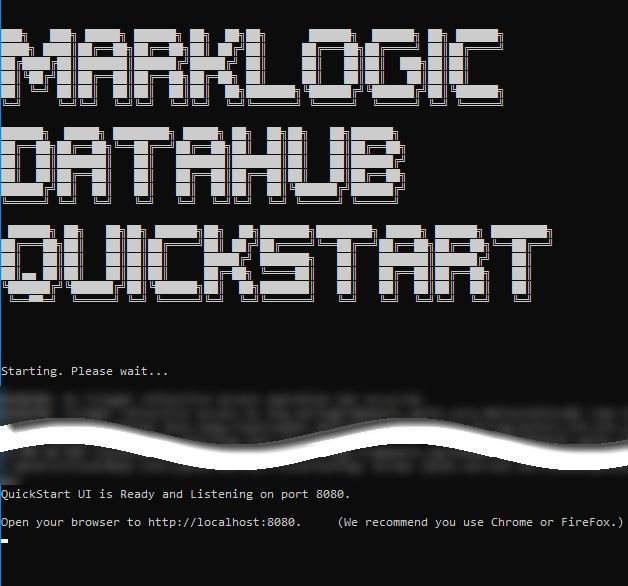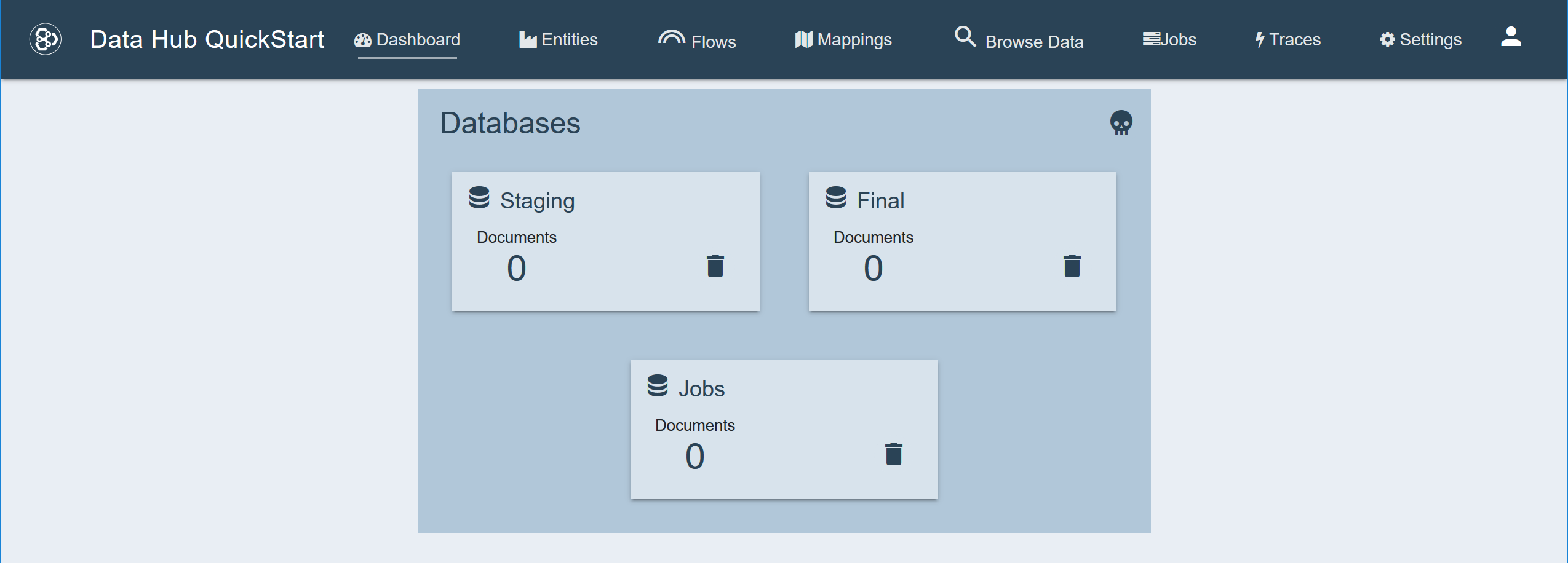Create a DHF Project Using QuickStart
IMPORTANT:
QuickStart is not supported for production use.
1 - Set up the project directory.
- Create a directory for your DHF project. This directory will be referred to as “your project root” or simply “root”.
- Download the
quick-start-4.3.2.warfile and place it your project root directory.
2 - Start QuickStart.
- Open a command-line window, and navigate to your DHF project root directory.
- Run the QuickStart .war.
- To use the default port number for the internal web server (port 8080):
java -jar quick-start-4.3.2.war - To use a custom port number; e.g., port 9000:
java -jar quick-start-4.3.2.war --server.port=9000
NOTE: If you are using Windows and a firewall alert appears, click
Allow access. - To use the default port number for the internal web server (port 8080):
Result:
3 - Install the data hub.
-
Open a web browser, and navigate to
http://localhost:8080. -
Browse to your project root directory. Then click .
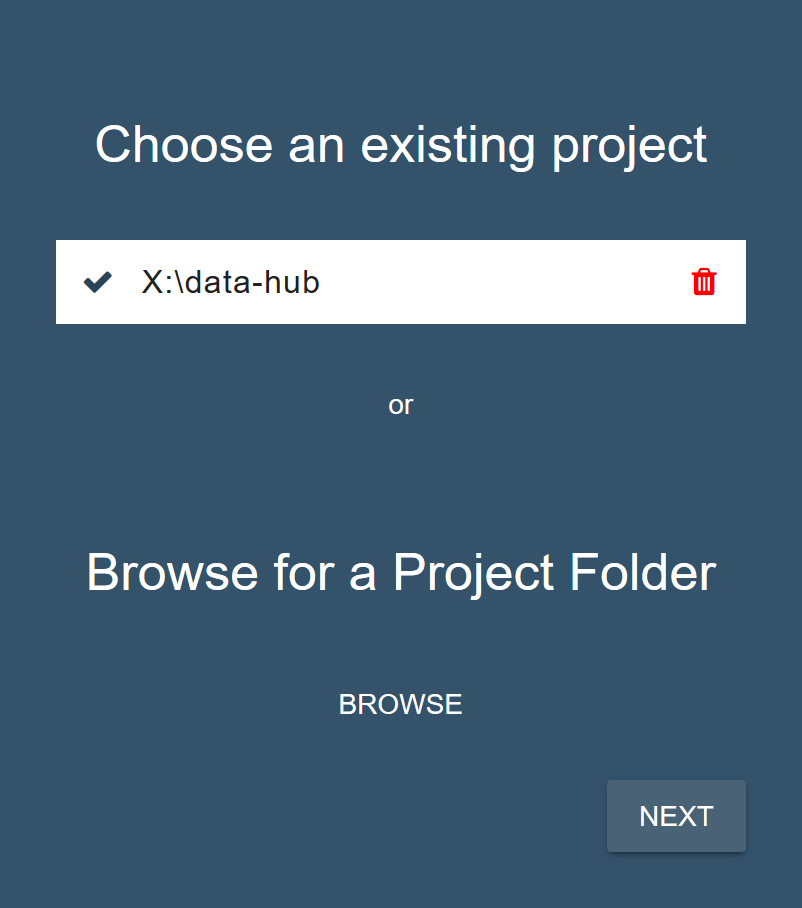
-
Click to initialize your project directory.
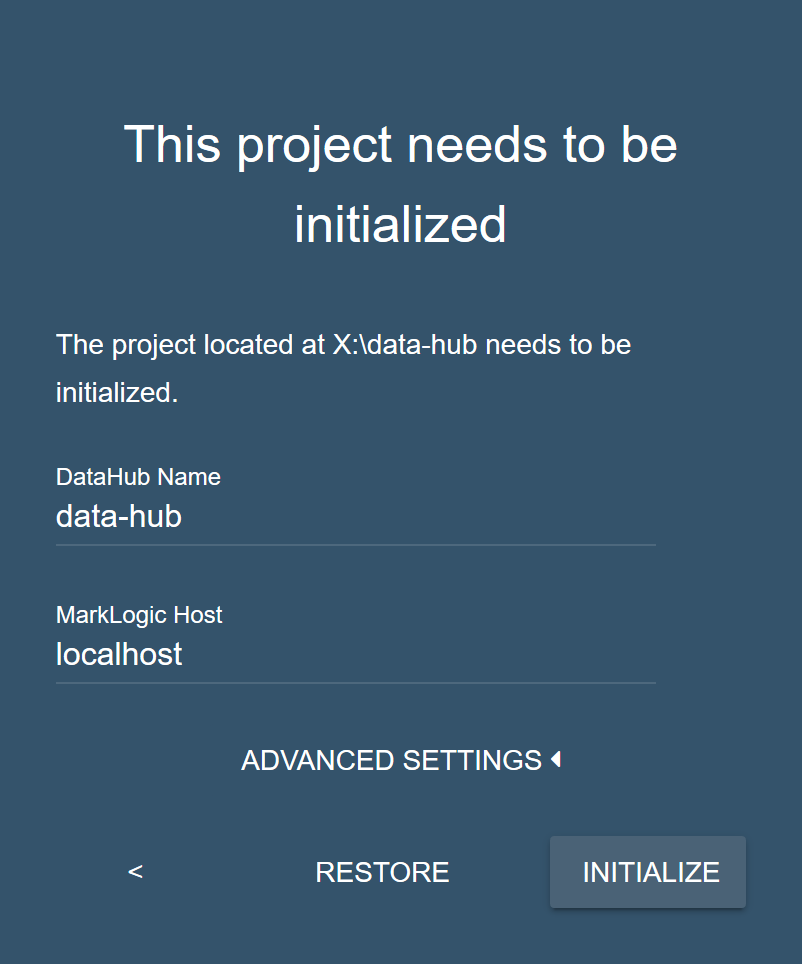
-
After initializing your Data Hub Framework project, your project directory contains additional files and directories. Click .
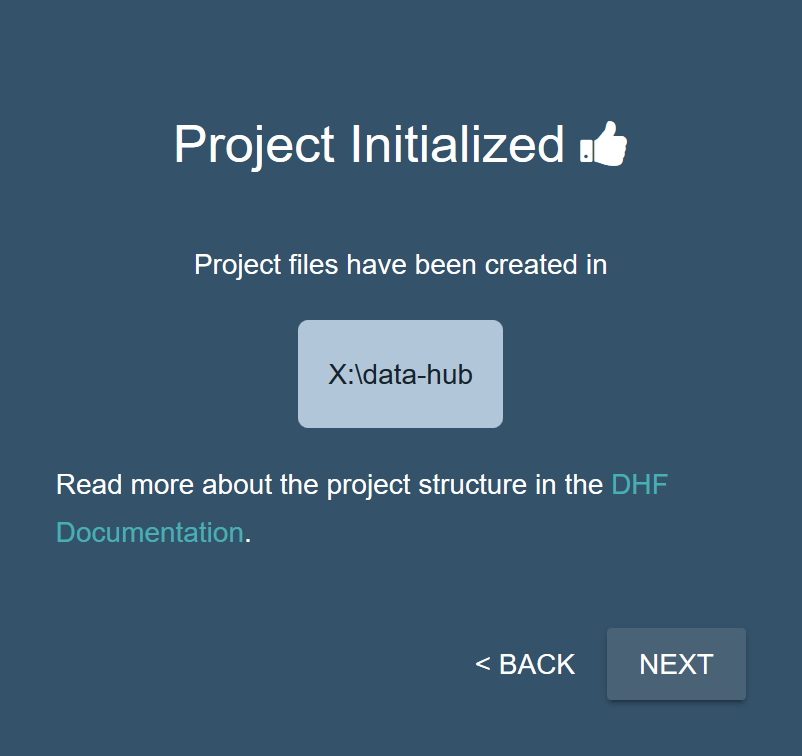
-
Choose the
localenvironment, then click .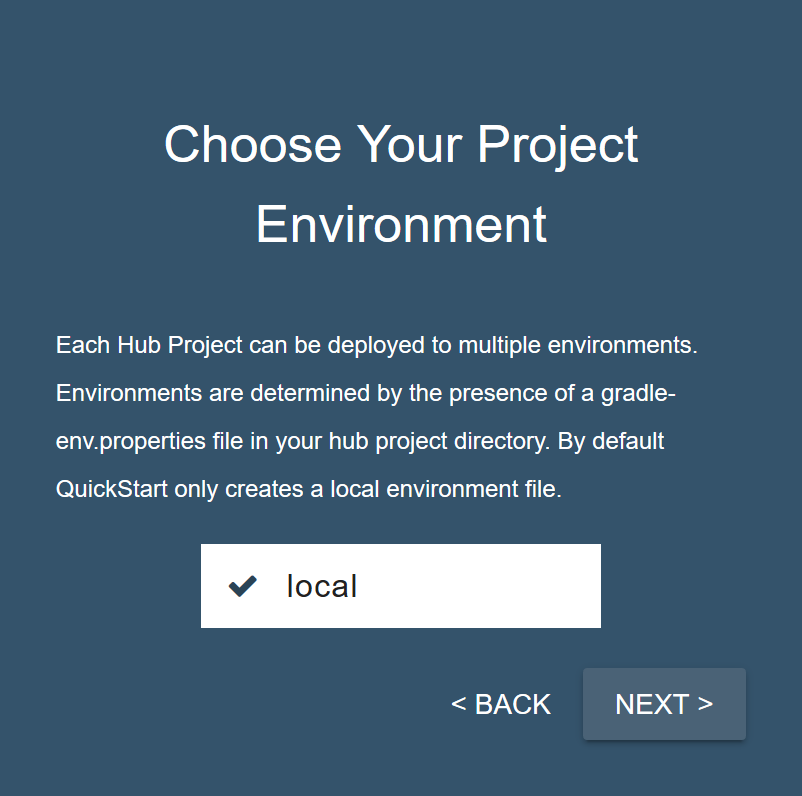
-
Enter your MarkLogic Server credentials, then click .
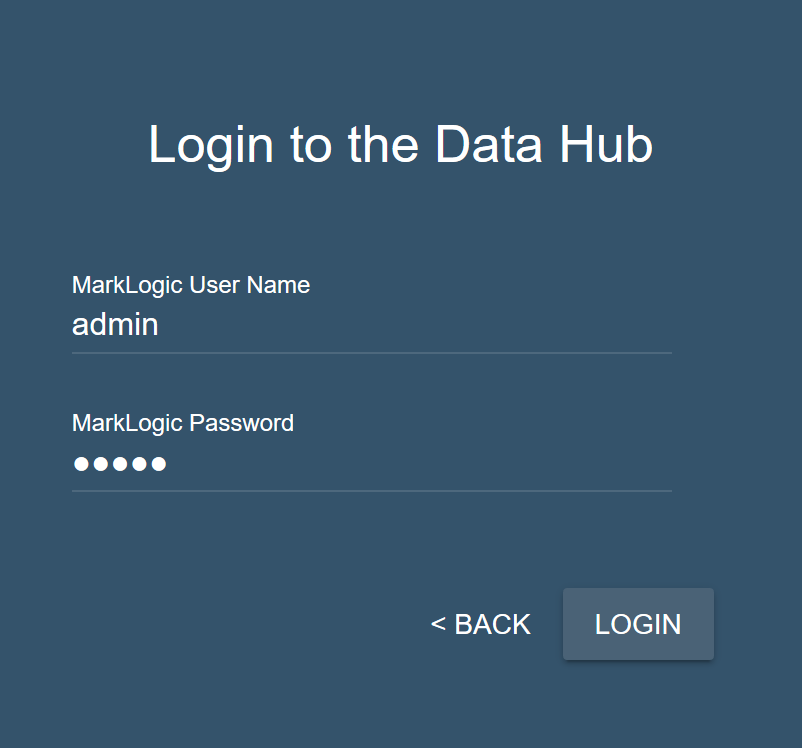
-
Click to install the data hub into MarkLogic.
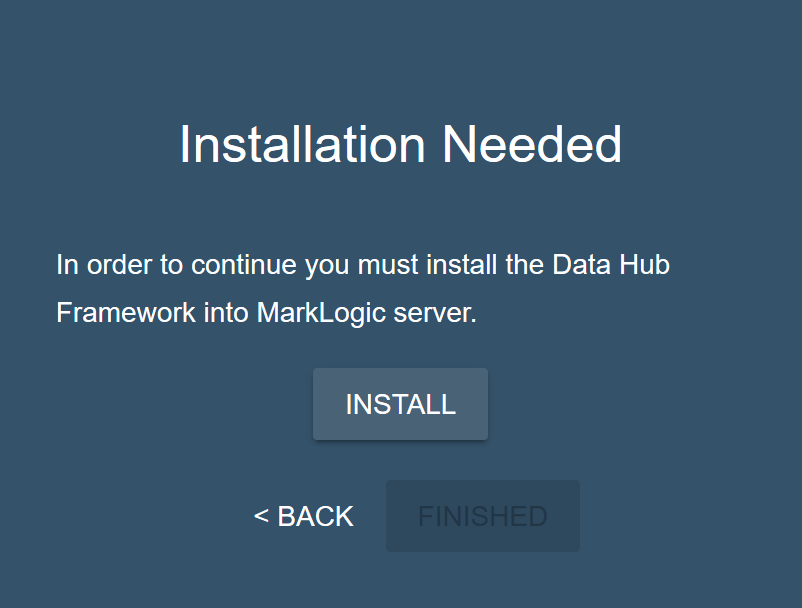
-
Wait for the installation to complete.
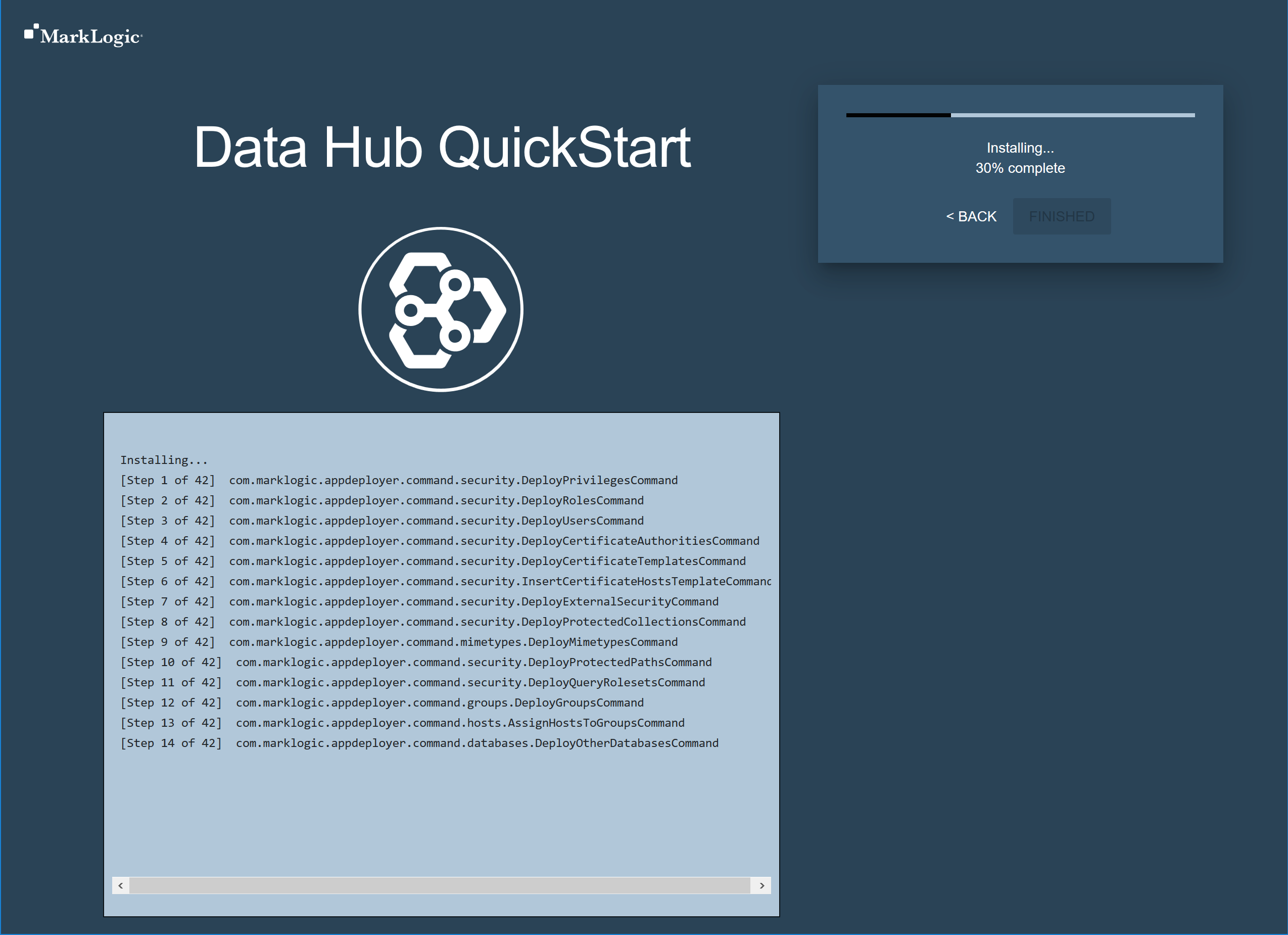
-
When installation is complete, Click .
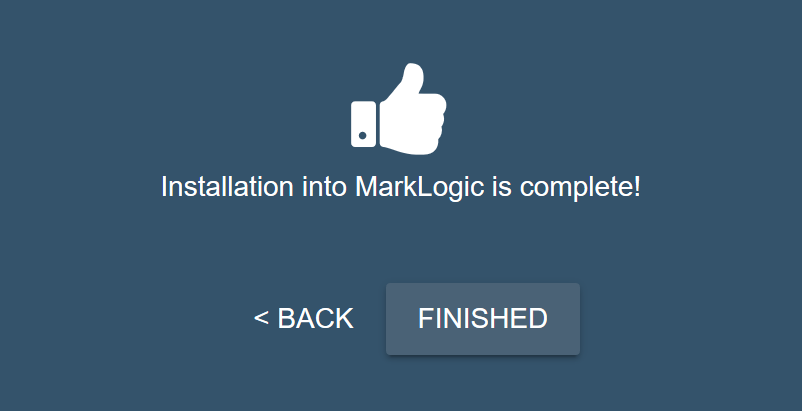
Result
When installation is complete, the Dashboard page displays the three initial databases and the number of documents in each.
- Staging contains incoming data.
- Final contains harmonized data.
-
Jobs contains data about the jobs that are run and tracing data about each harmonized document.