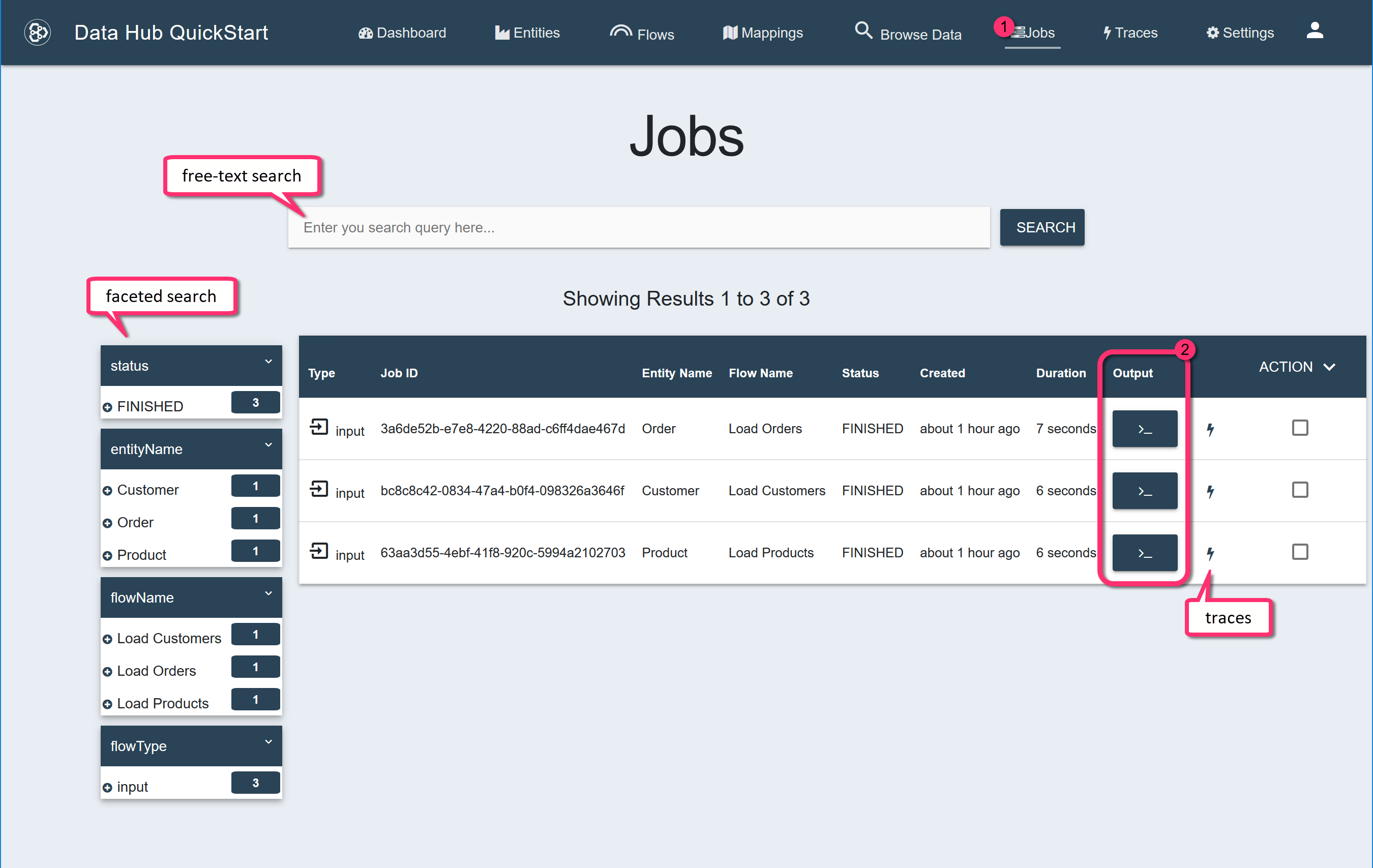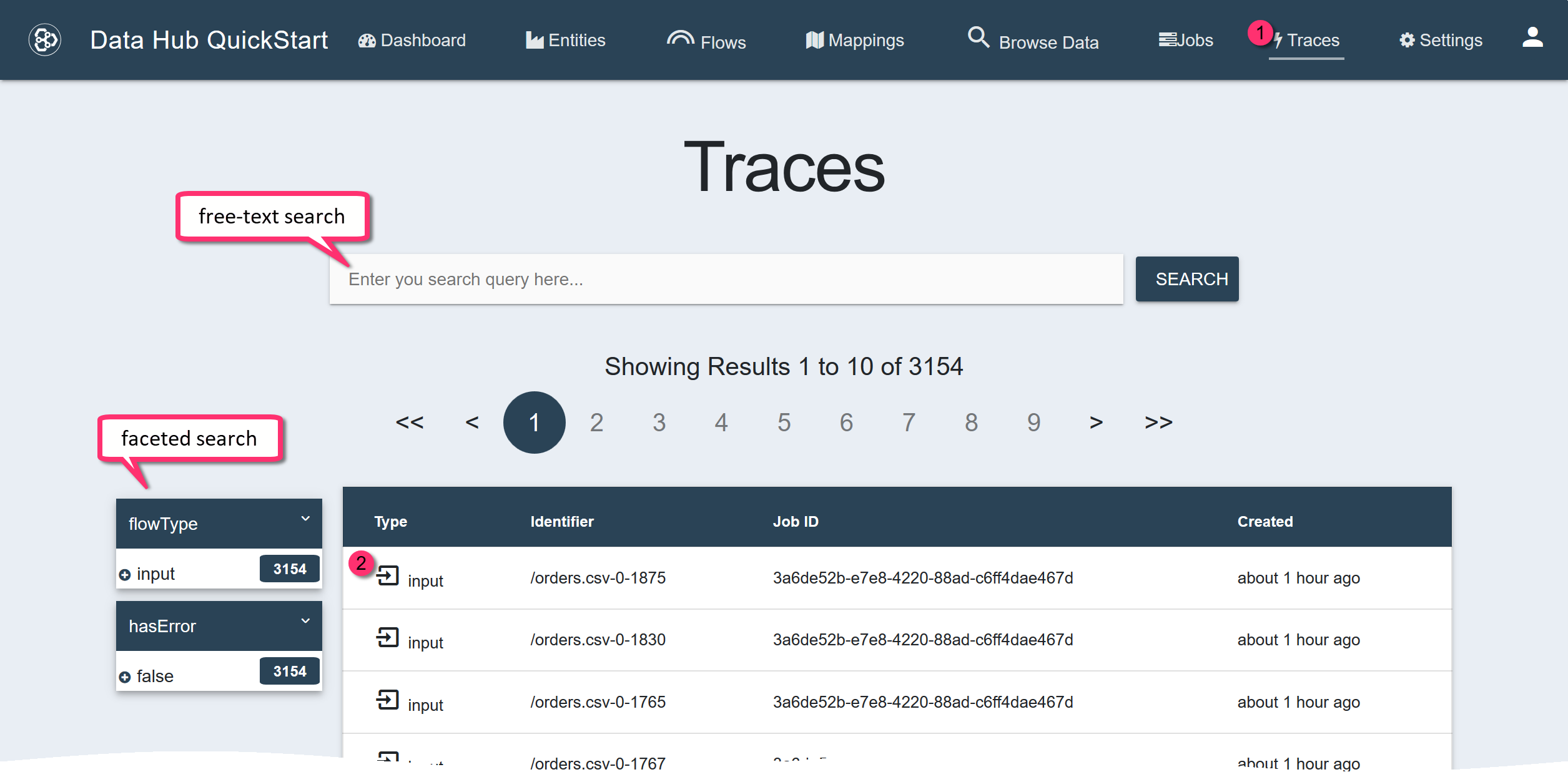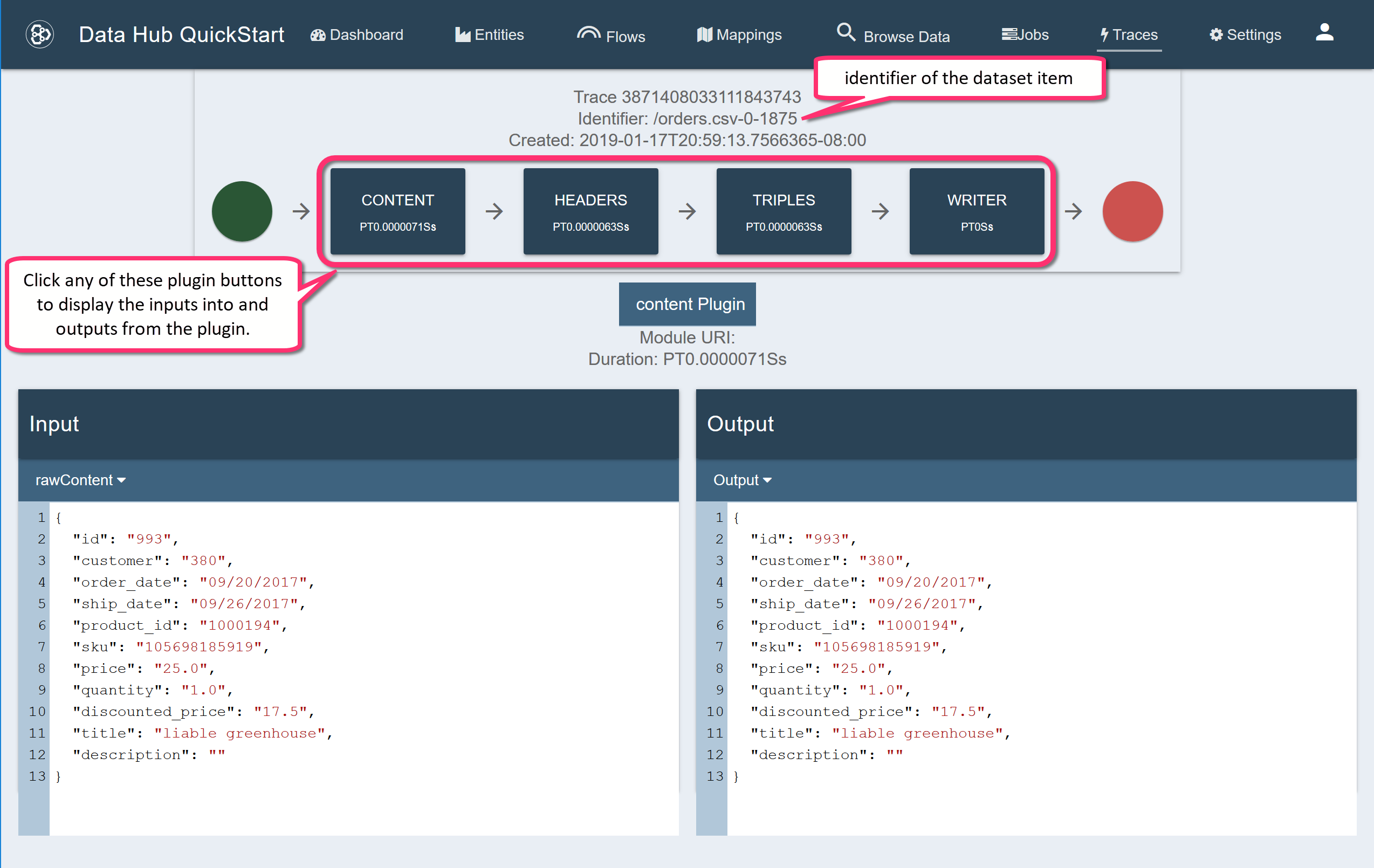Jobs and Traces
MarkLogic tracks:
- the jobs that are performed on your data hub (Jobs)
- the inputs into and outputs from each plugin that runs during a flow (Traces)
These Jobs and Traces logs can help troubleshoot errors in your flows.
View Job Results
To view the results of any job,
- In the QuickStart menu, click Jobs to open the Jobs list.
- In the list, click >_ for any job.
TIP: You can filter the list by using the free-text search field or the faceted search filters.
View Traces
The trace logs provide details about what goes in and out of each plugin in the flow during a specific job.
Each item in the trace log is a pass of one dataset item (with a unique Identifier) through the plugins included in the job (with a unique Job ID).
To view the document trace you want to view,
- In the QuickStart menu, click Traces.
- In the list, click the row with the document trace you want to view.
TIP: You can filter the list by using the free-text search field or the faceted search filters.
Results: The trace details page is displayed for the document you selected.
To view the input into and output from a specific plugin,
- Click on the plugin button in the flow diagram.