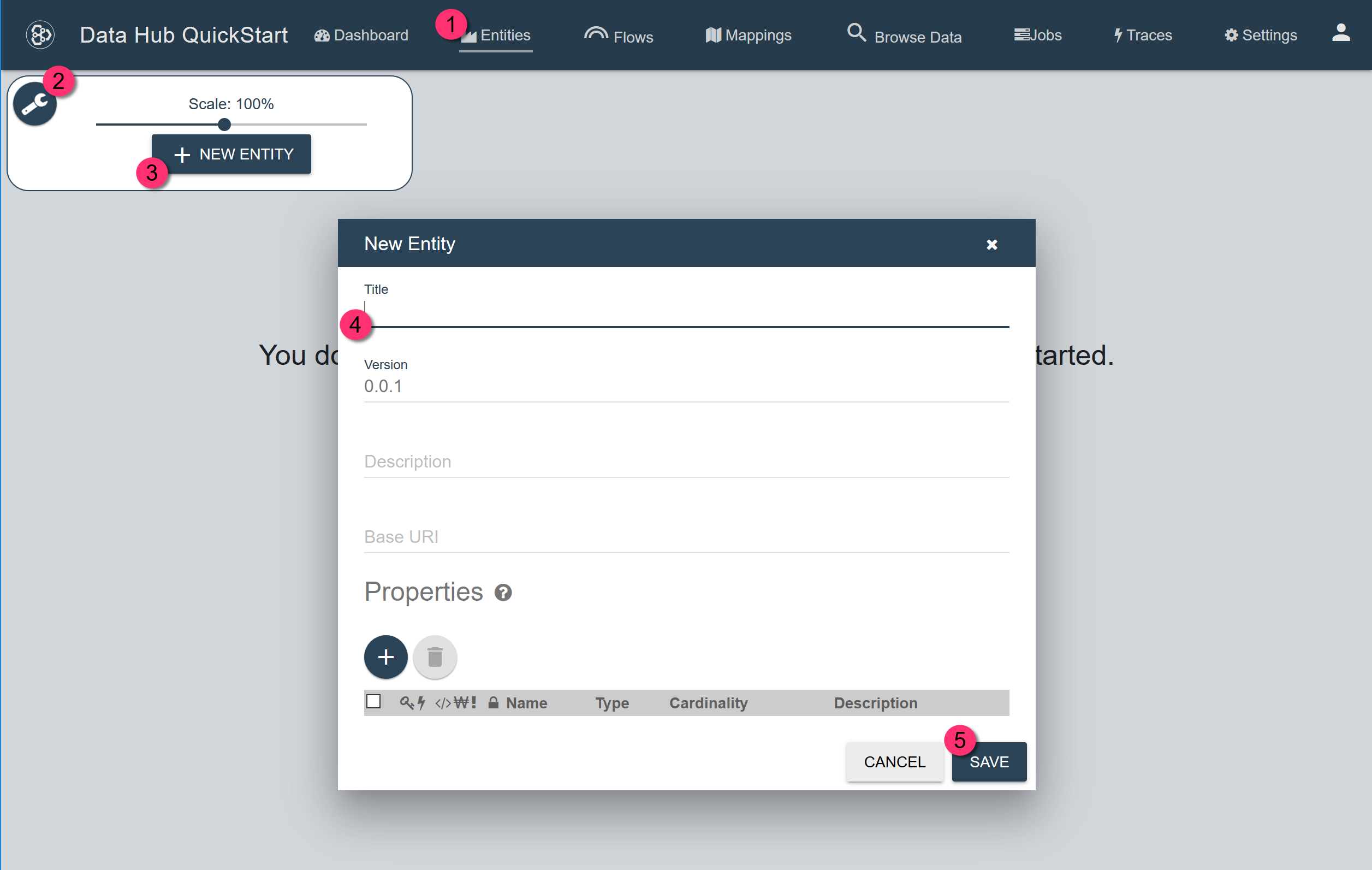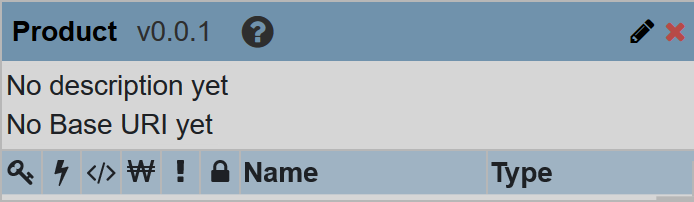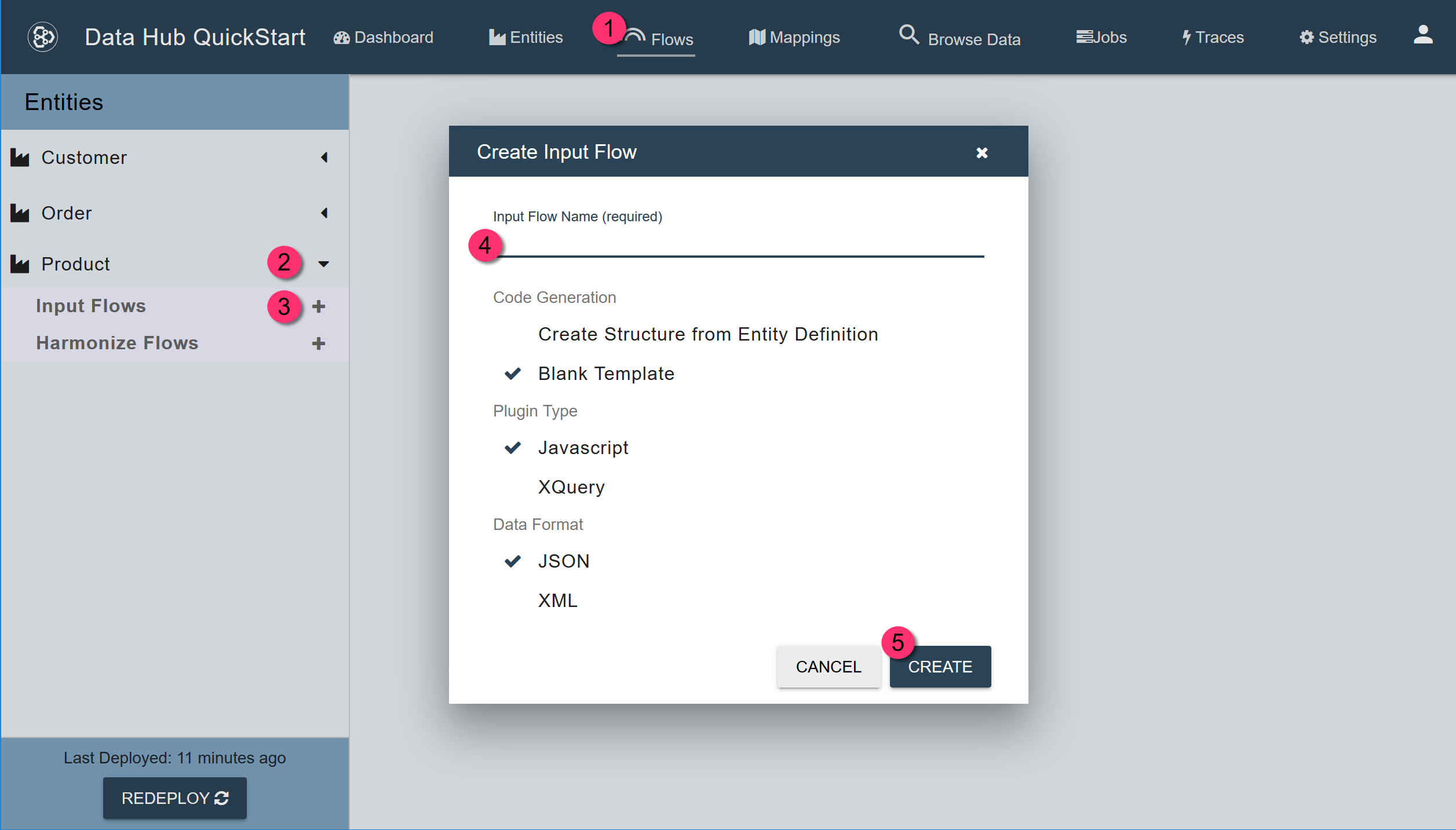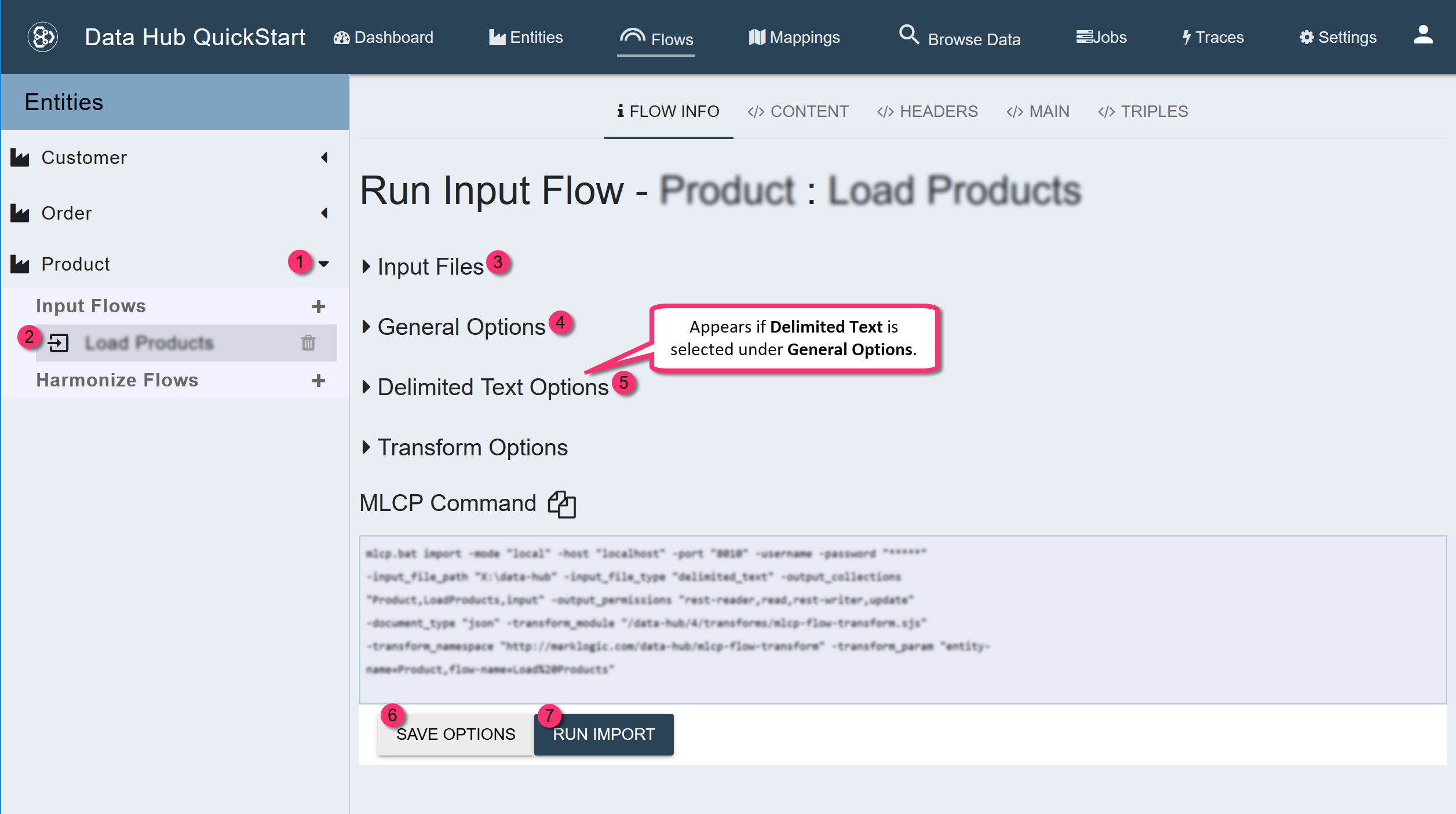Ingest Using QuickStart
QuickStart uses MLCP to execute its input flows.
IMPORTANT:
QuickStart is not supported for production use.
Prerequisites
Before you can ingest, you must already have a DHF project. You can create one with QuickStart or with the Gradle plugin.
1 - Create the entity.
To create your entity,
- In QuickStart’s navigation bar, click Entities.
- Click the wrench icon to open the entity tools control.
- Click + New Entity.
- In the New Entity form, set Title to the name you choose for your entity.
-
Click Save.
-
If prompted to update the index, click .
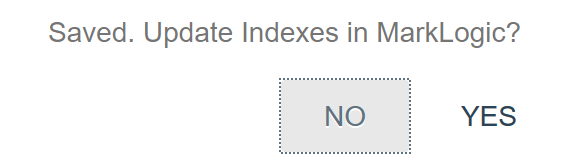
Result
The new entity card is displayed.
2 - Create the input flow and run it.
2.1 - Create an input flow for your entity.
- In QuickStart’s navigation bar, click Flows.
- Expand the tab with your entity name in the left panel.
- Click the + for Input Flows.
- In the Create Input Flow dialog, set Input Flow Name to the name you choose for your input flow.
- Click CREATE.
Result
- Your new flow appears under Input Flows in the left panel.
- The Run Input Flow wizard appears on the right.
2.2 - Configure and run your flow.
-
Under Input Files, use the file browser to select your raw data source directory.

-
Under General Options, change Input File Type to Delimited Text.

-
Under Delimited Text Options, enable the Generate URI? option to automatically generate a unique URI for each document you load.

- Click SAVE OPTIONS.
- Click RUN IMPORT.
Result
QuickStart displays a completion notice.